App Creation in SecurEnds Tool
- Log into the SecurEnds application as the Admin. Go to Applications
- Click the Add button next to it to begin configuration.
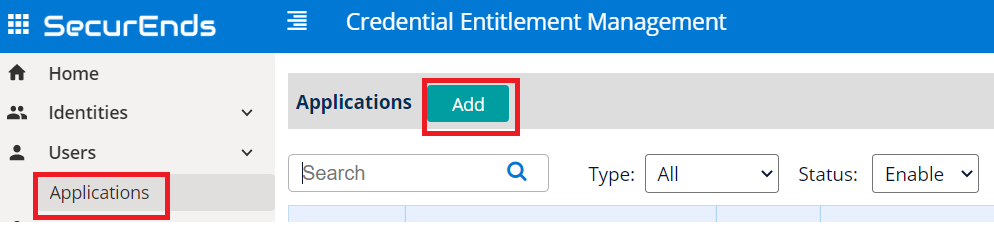
Setup Application
- Select Data Ingestion method (radio button) for Flex Connector
- Provide an application Name
- Select an Agent option. The Agent is software is required to be installed on the clients on premise environment in order to pull data from applications such as Active Directory, Databases and Custom Applications.
- Select Remote if you have an Agent Software already installed
- The server where the agent is installed needs to have connectivity to the database.
- If an agent is required, contact your implementation consultant or submit a ticket via the SecurEnds Help Desk using the Report Issue link in the upper right corner of the application.
- Select Local if the client has a SaaS database. No agent install is required.
- You will need to whitelist the SecurEnds IP’s. Your Implementation Consultant can provide these.
- Select Remote if you have an Agent Software already installed
- Select Match By logic as Default(Email or FirstName and LastName) or Employee Id
- Default(Email or FirstName and LastName)
- The system will match the user using an Email Address available from the application; OR by First Name and Last Name when a sync is performed. This OR for the matching is done for each row. For example, if an email address is present, that will be used to match the user to an email address found in the System of Record. If the email address is not present, then the first and last name will be used to match the user to a correct identity from the System of Record.
- Employee Id
- The system will only match the Employee ID while syncing. This “ID” for the user in the application must be present within the System of Record data in order to be matched. First name, last name or email address is no longer a required data point.
- Default(Email or FirstName and LastName)
- Select Include Inactive Users to fetch all users while sync
- Yes
- All the Active status users along with all Inactive/Disabled status users within the application data will attempted to be matched to an identity within the System of Record and if a match is found, these users will be included in any campaigns against this application.
- No
- Only Active status user users within the application data will attempted to be matched to an identity within the System of Record and if a match is found, these users will be included in any campaigns for against the application.
- Yes
- Include Entitlements
- Yes
- Will load the entitlement data from the application data when synced.
- No
- Use if the client only want the user credentials from this application data (for credential access reviews).
- Yes
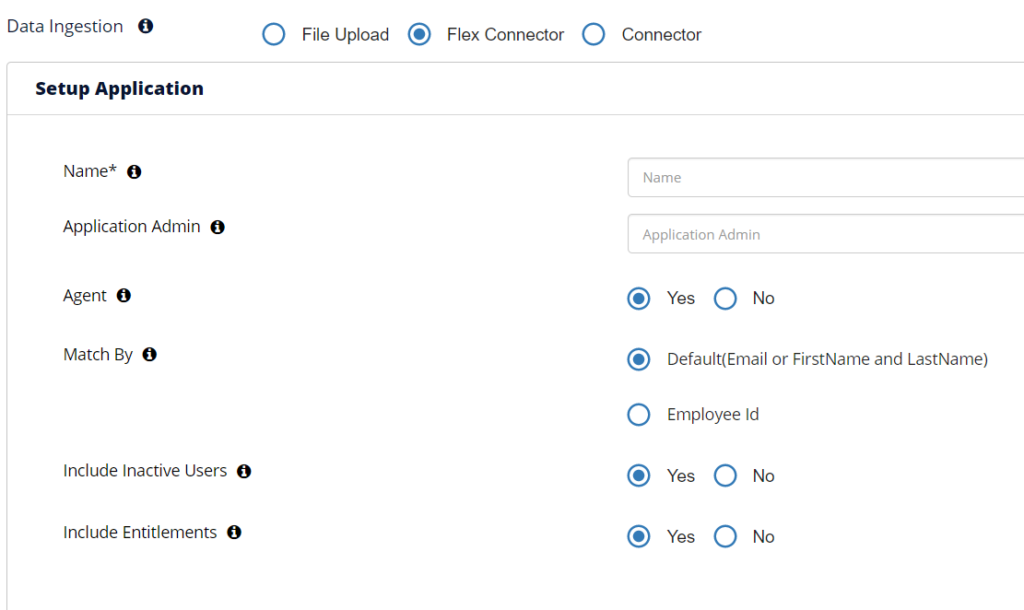
Configure Application
- Select/highlight the Application Connection Type as DB Extract
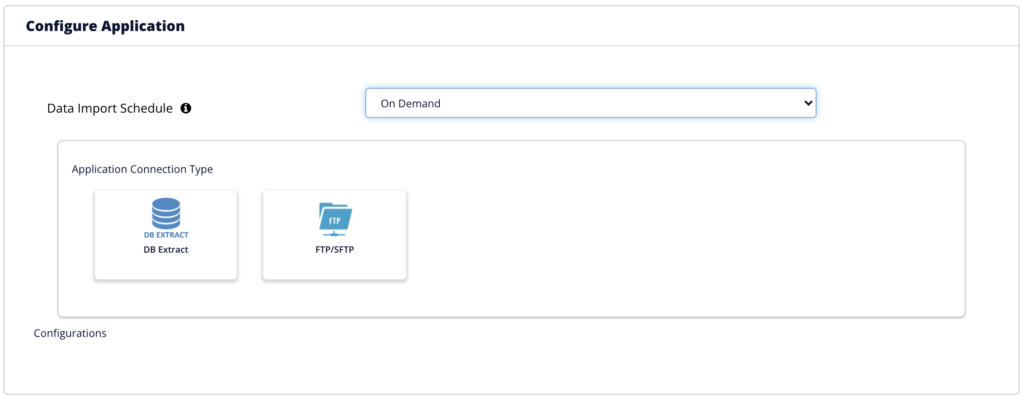

- Provide the details below to connect with Applications using Flex connector
- DB UserName to login into the domain.
- Windows authentication is not supported. The service account must be created on the database server.
- For example: SecurEndsUser
- Provide the DB Password
- For example: dkjsde7y7hu3#%
- Provide the DB Url
- MySQL example: jdbc:mysql://ipaddress:3306/
- MySQL example: jdbc:mysql://hostname:1433/DBNAME
- SQL Server example: jdbc:sqlserver://hostname:1433;DatabaseName=DBNAME
- SQL Server example: jdbc:sqlserver://ipaddress:1433
- AS400 example: jdbc:as400://ipaddress:port;DatabaseName=DBNAME
- Oracle example: jdbc:oracle:thin:@hostname:port:DBNAME
- DB2 example: jdbc:db2://hostname:port/DBNAME
- DB2 example: jdbcdb2://ipaddress:port/DBNAME
- Postgres example: jdbc.postgresql://hostname:port/DBNAME
- Provide the proper DB Driver Name
- com.mysql.cj.jdbc.Driver
- com.microsoft.sqlserver.jdbc.SQLServerDriver
- com.ibm.as400.access.AS400JDBCDriver
- oracle.jdbc.driver.OracleDriver
- com.ibm.db2.jcc.DB2Driver
- org.postgresql.Driver
- DB UserName to login into the domain.
- Selecting a connection option

- Select the SQL radio button if the application data exists across multiple tables within your database.
- When the required data exists across several tables within the database, the SQL statement option will be required required. Several SecurEnds alias’ will need to be a part of the SQL so the data is mapped properly.
- Sample SQL statement – replace with the client data attribute within the [ ]
- Optional attributes include: Middle Name, Manager Name, User Status, Last Login Date
- See Note below for other attributes which may be optional
SELECT [app credential] as commonNameColumn (visible in the UAR UI), [app credential] as distinguishedNameColumn, [user first name] as firstNameColumn, [user last name] as lastNameColumn, [user middle name or initial] as middleNameColumn, [user email address] as emailColumn, [manager's name or email address] as managerColumn, [entitlement/permission/role] as entitlementDNColumn, [entitlement/permission/role] as entitlementCNColumn (copy of entitlementDNColumn), [description of the entitlement/permission/role] as entitlementDescriptionColumn, [user app status] as accessStatusColumn (i.e., Active, Inactive or Terminated), [user last login date] as lastAuthenticationColumn, [user employee ID] as userid (needs to reside in SOR data also if used) FROM [name of client table or SQL view]
- Select the DB Details radio button if the application data exists all within a single table
- * denotes optional
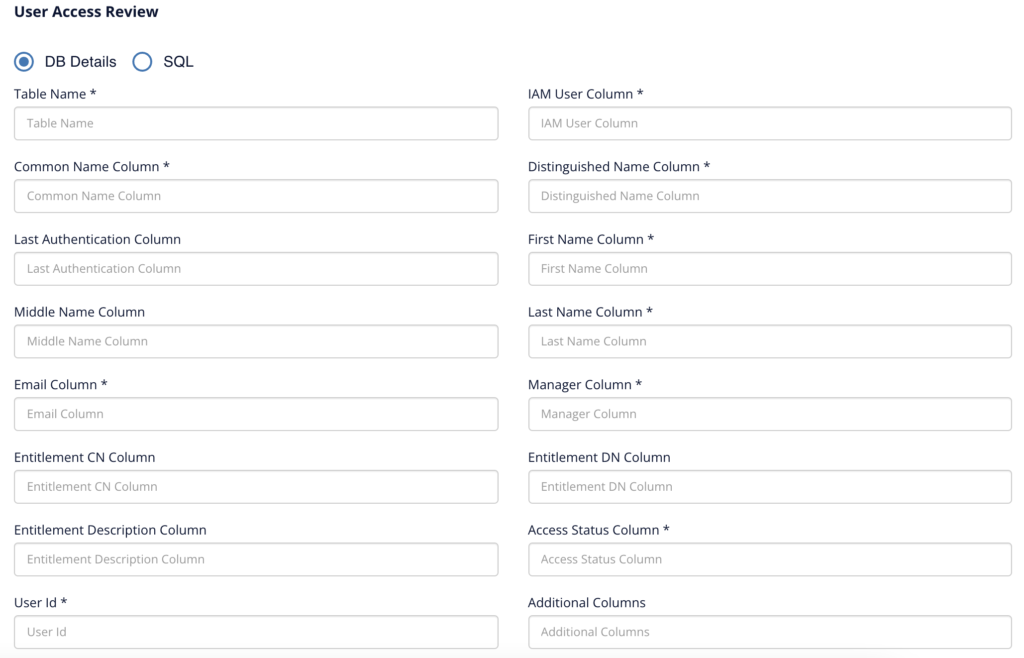
- Table Name – name of the table within your database
- IAM User Column – User Credential
- Common Name Column – User Credential
- Distinguished Name Column – User Credential
- Last Authentication Column – User last login date
- First Name Column – User first name
- Middle Name Column – User middle name or initial
- Last Name Column – User last name
- Email Column – User email address
- Manager Column – Users Manager (name or email address)
- Entitlement DN Column – User Entitlement/Permission/Role. The reviewable attribute.
- Entitlement CN Column – User Entitlement/Permission/Role. The reviewable attribute.
- Entitlement Description Column – Description of the Entitlement/Permission/Role.
- Access Status Column – User application status. If empty, a user will be considered Active in the application.
- User Id – User employee ID (needs to be present in the SOR data)
- Additional columns – list additional column headers from the table separated by comma.
Note: If your application data does not have a first or last name, email address or employee ID in the data, there are options for you. Important – One of first/last name, email address or employee ID is REQUIRED to be in the app data in order to match the user to an identity you brought in from the system of record. Otherwise, one or more or all of the users will be classified as Unmatched.
- First Name/Last Name – Can be optional depending on matching option selected under Set up Application, Step 4 above. If a user email address or user employee ID is present in the data for a user, then optional.
- Email Address – Can be optional depending on matching option selected under Set up Application, Step 4 above. If a user first/last name or user employee ID is present in the data for a user, then optional.
- Employee Id – Can be optional depending on matching option selected under Set up Application, Step 4 above. If a user first/last name or email address is present in the data for a user, then optional.
- Manager name or email address – Optional. Is only required if using this connector type for a System of Record (SOR).
- Entitlement DN – Can be optional if you do not plan to perform reviews against a user’s entitlement/permission/role within the application.
- Entitlement CN – Since this is attribute is the same as the DN attribute, see above.
- Entitlement Description – Can be optional. If not provided, the Entitlement DN attribute will be the only description visible by a reviewing on the UI for User Access Reviews (UAR). Client can provide a business-friendly description of the entitlement or permission either from the data source or later within the SecurEnds UI.
- Access Status – Can be optional. If not provided, all users within the application will be considered ‘Active’. It is best practice to provide an ‘Active’ or ‘Inactive” status regardless. It may require special consideration within the SQL statement provided.
- Last Authentication – Can be optional. The users last login date into the application. A valuable decision point for reviewers for a UAR.
- Location – Can be optional. Location of the user
- Department – Can be optional. Department that the user
- Select Invoke Stored Procedure and enter name
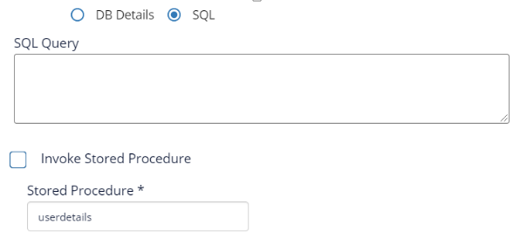
When you export the application data (Gear icon->More->Export), SecurEnds will export the data to a CSV format and will have mapped the data to SecurEnds attributes. Below is the mapping detail
- Employee First Name – First Name
- Employee Middle Name – Middle Name
- Employee Last Name – Last Name
- Employee Email ID – Email
- Credential – Distinguished Name (Common Name will be a copy of Distinguished Name data)
- Manager Email ID – SOR Manager Email
- Employee Access Status – Access Status
- Employee ID – User Id
- Last Authentication Date – Last Authentication
- Role/Group/Permission – Entitlement DN (Entitlement CN will be a copy of Entitlement DN data)
- Role/Group/Permission Description – Entitlement Description
- Role Created Date – Entitlement Created Date
- Login Created Date – Credential Created Date
Note: If there are Purged Credentials or Purged entitlements as a result of the most recent sync of teh application. Those are still present in the exported CSV data and will be denoted by a P within the Status and Entitlement Status attributes. You will want to exclude these from the CSV if you are just looking at data synced by from the applications. Status codes of E (Excluded) and D (Deleted) are valid records from your application, the SecurEnds Admin has simply chosen to classify these records respectively through an earlier action.
Ticketing System Configuration
For more information on Ticketing System Configuration, Click here.
Click Save once finished to add the connector.
