App Creation in SecurEnds Tool
- In the Admin Console, go to Applications.
- Click the Add button next to it to begin configuration.
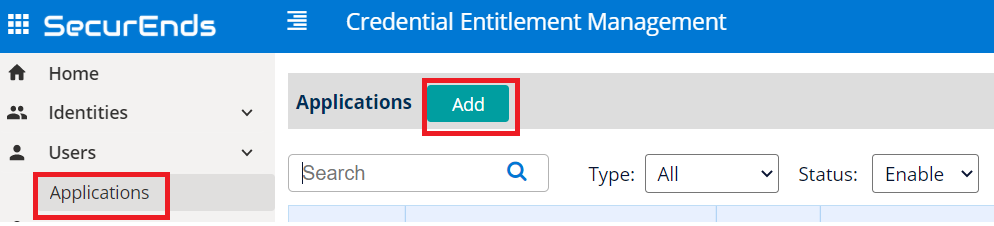
Setup Application
- Select Data Ingestion method as Connector.
- Enter application Name.
- Enter the Application Owner email information.
- Search Connector in Featured Integrations and select BOX.
- Select Local for your Agent. Agent is software that is installed on your on premise environment to pull data from applications such as Active Directory, Database and Custom Applications that are not cloud based.
- Select Local if the application is cloud based. No agent install is required.
- You will need to whitelist the SecurEnds IP’s. Your Implementation Consultant can provide these.
- Select Remote if you installed Agent on-premise.
- The server where the agent is installed must have connectivity to the on-premises application or database.
- If a new agent is required, contact your implementation consultant or submit a ticket via the SecurEnds Help Desk using the Report Issue link in the upper right corner of the SecurEnds application. SecurEnds will need to provide files and instructions.
- Select Local if the application is cloud based. No agent install is required.
- Select Match By logic as Default(Email or FirstName and LastName) or EmployeeId
- If we select Default(Email or FirstName and LastName) the system will match the user with Email OR First Name and Last Name while syncing
- If we select Employee Id the system will only match the Employee ID while syncing
- Select Include Inactive Users to fetch all users
- Selecting Yes will include all the Active and Disabled status users to be added in the Matched users for BOX.
- Selecting No will only pull Active users to be added to the Matched users for BOX.
- Include Entitlements Enabled as Yes to load the entitlements on application while syncing.
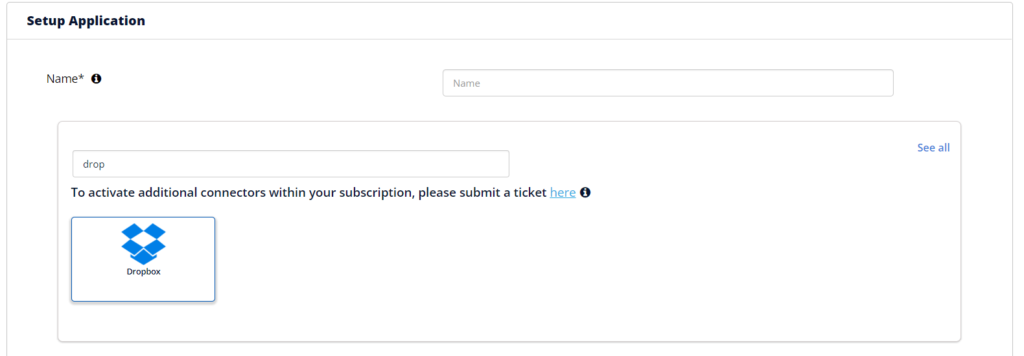
Configure Application #
- Provide the following configuration values acquired from Configuration Details
- Dropbox AccesToken
- Dropbox Manager
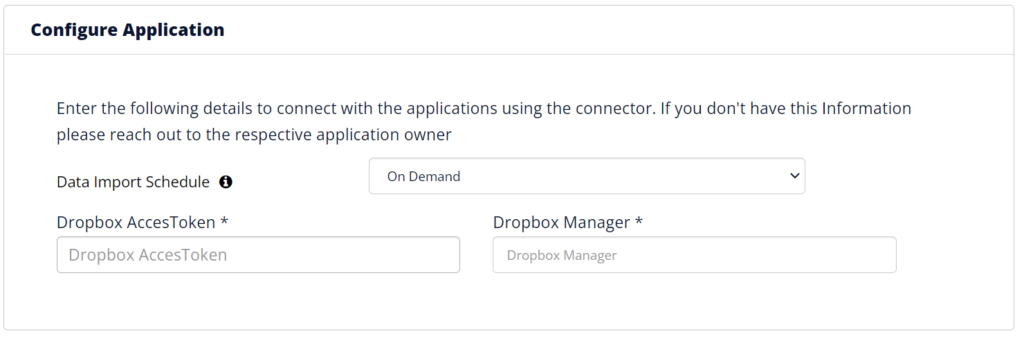
Ticketing System Configuration #
For more information on Ticketing System Configuration, Click here.
Click Save once finished to add the connector.
