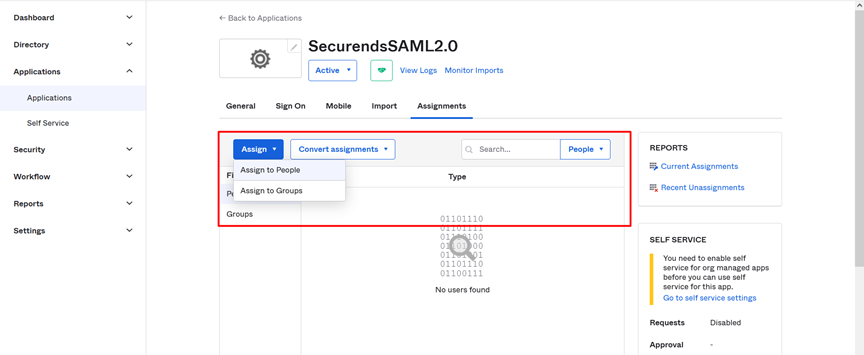Step:1 Create an application in okta
This app connector provides the SAML values your app needs to communicate with Okta SAML as an identity provider. It also provides a place for you to provide SAML values that SAML requires to communicate with your app as a service provider.
- Access Okta.
- Go to Applications
Please click on Create App Integration
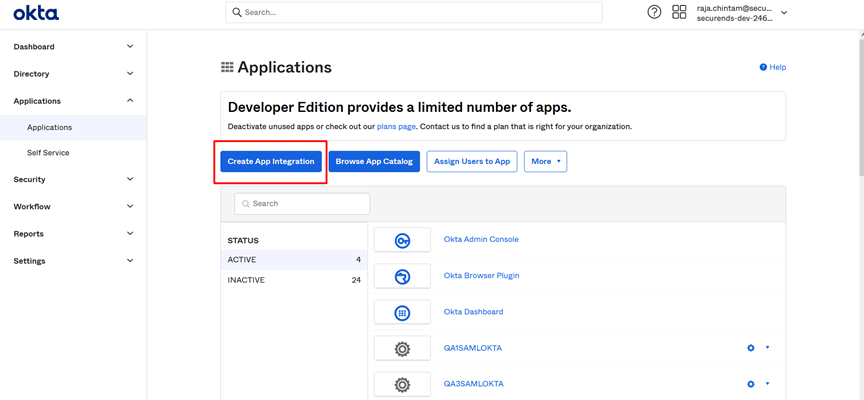
Please select an option SAML2.0
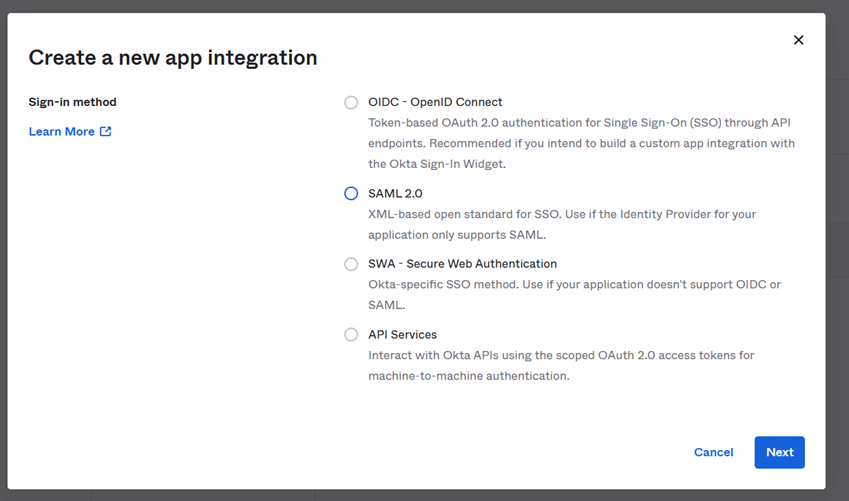
Please Enter App Name and click on Next button
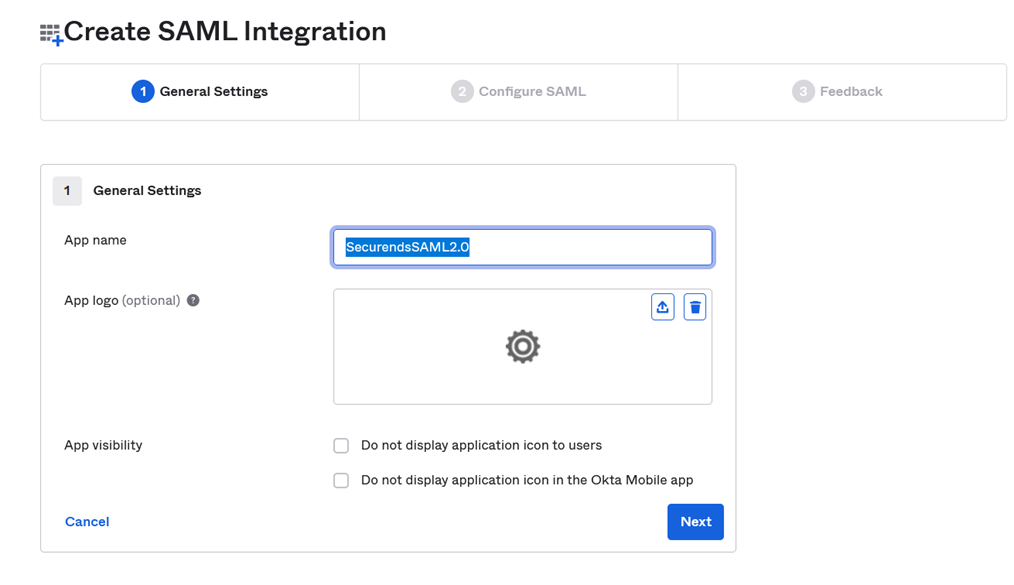
Please Enter Single Sign On URL and Audience URI(SP Entity ID) and Click On Next Button
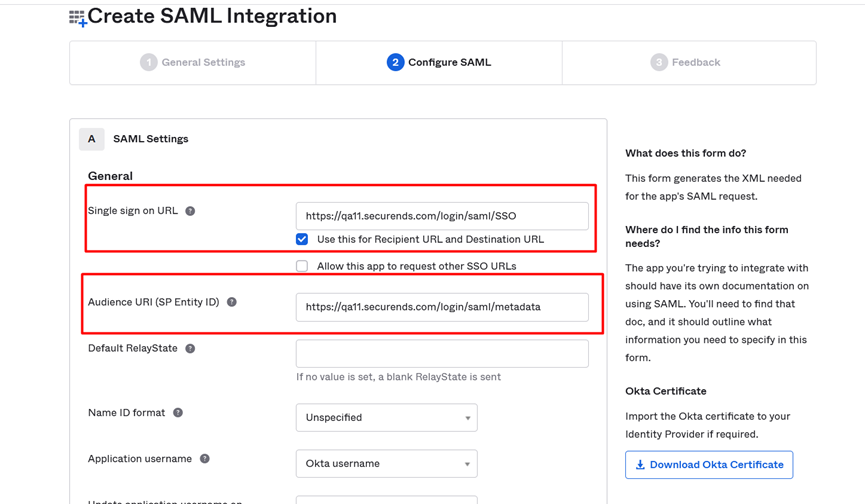
- Note: The above screenshot I used qa11 and we have to replace qa11 with specific customer URL.
Please Select I’m an Okta customer adding an internal app option
click on Finish Button
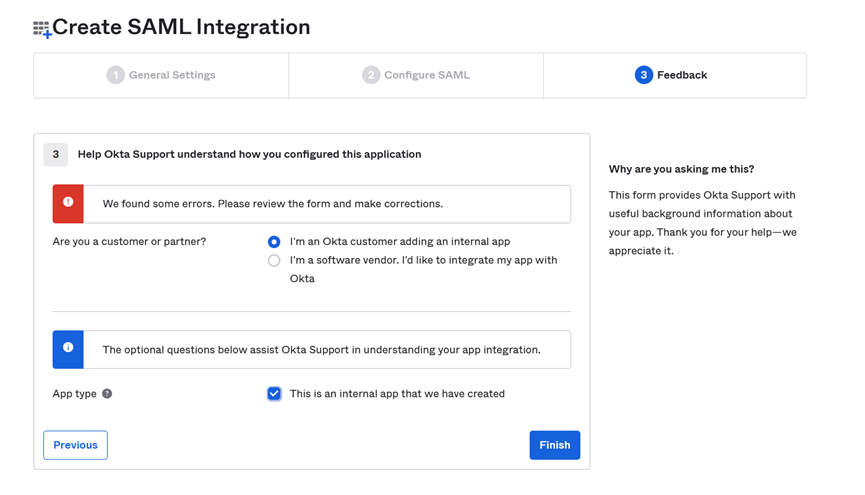
Now we can see The Identity Provider Metadata link
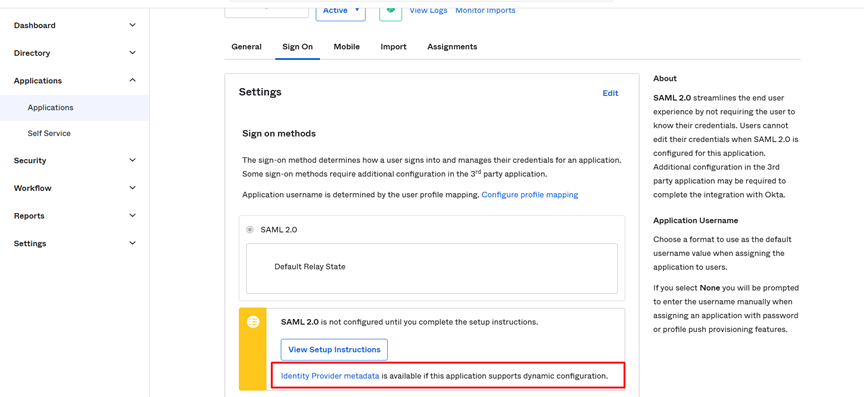
Click on the metadatalink it can open a new window click on save (Ctrl+S).
It will open a pop up window to save the metadata file.
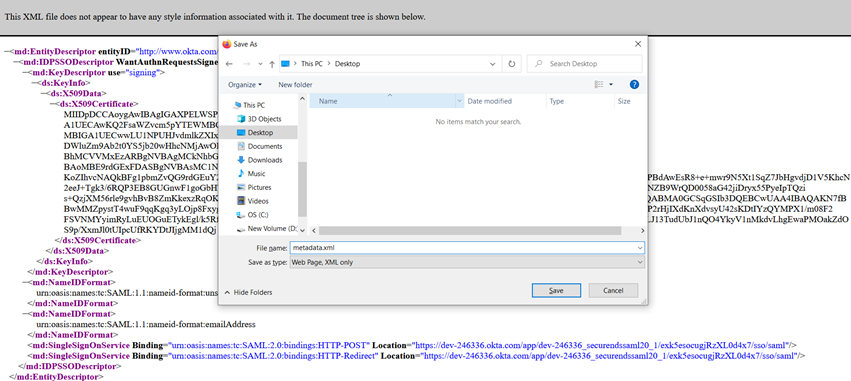
Note: Please save the file and share it with Securends Team
Please Click On View Setup Instructions
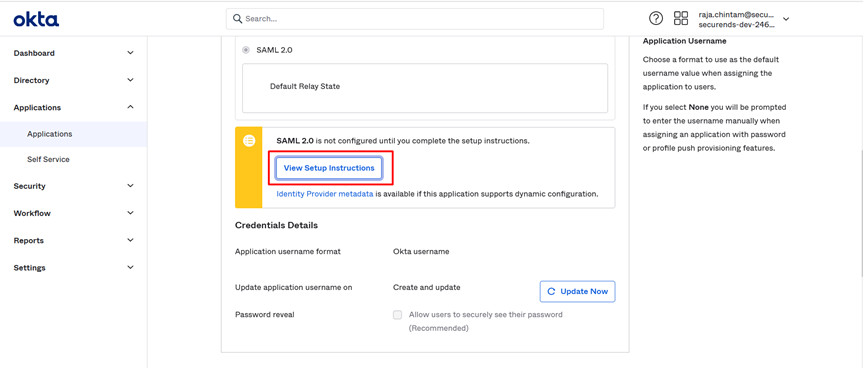
Please copy the Identity Provider Issuer.
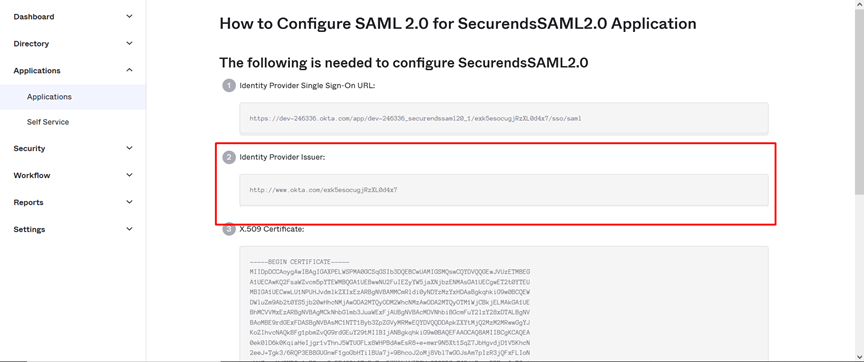
Note: Please copy the issuer url and share it with the securends team
Final Step: Please assign the created application to people/groups.