This short article will show step by step pictures on how to manually add a user into SecurEnds. Commonly, users are added automatically via connectors or uploads; however, manually adding a user may be helpful from time to time. When creating a pseudo user to sort service accounts, one must create this user manually.
Manually Adding a User
First, navigate to the “People” tab and select the green box “Add”.
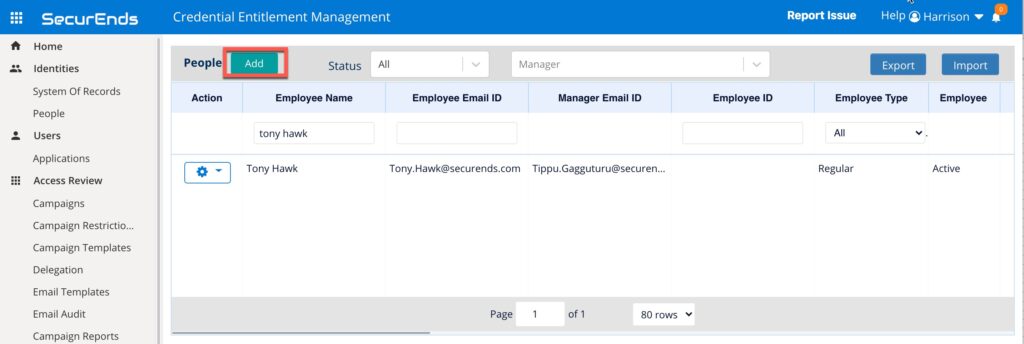
Clicking “Add” will pop up the screen shown below. Here, fill in the required information to create a user.
- Required user information
- Employee Type (select drop down)
- Employee First Name
- Employee Last Name
- Employee Email ID
- Manager Email ID
Best Practice:
Users can be assigned (Manager Email ID) to “admin@securends.com”. Upon adding a SOR, the user’s correct manager email will be updated.
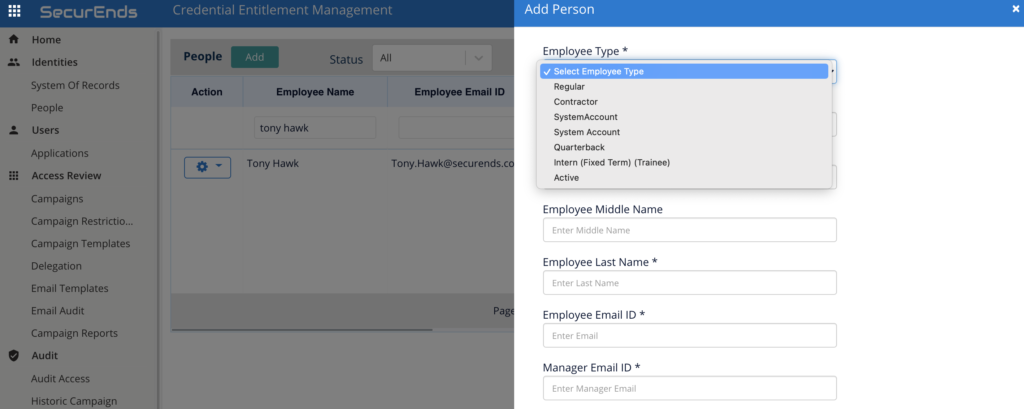
Upon filling in required fields, scroll down this page, select “Create” and the new user will be added. This new user can be searched for and actioned upon within the “People” tab.
