You can refer to the sample data file for format recommendations, but you can import your own file. The file itself can be imported as a CVS, XLSX, or XLS. The mapping exercise for importing will guide you to how the columns in your data are assigned to SecurEnds columns.
Each application will require a unique identifier to make a match with the System of Record. This unique identifier can be either an Email or Employee ID. Without this unique identifier, SecurEnds will not make an initial match and users without unique identifier will be marked as unmatched records. Unmatched records are not reviewed when a campaign is created, therefore they would need to be matched with a user within the System of Record before initiating a review.
While importing a CSV, you will be asked which data within your app data will be used to match to the user within the People view or System of Record. You have the default option of using a First and Last Name (not full name) or an email address. The second option is by an Employee ID. Note, if matching choice is Employee ID, this must also exist in your System of Record data so it can be matched. The following bolded fields are required to be matched with columns from your imported file. If a field is not bolded below, then it that data is not required.
- Employee First Name – required if email address is not present
- Employee Last Name – required if email address is not present
- Employee Email ID – required if either first name or last name is not present
- Login ID or Username (Credential) – Required
- Employee Middle Name
- Employee ID (required if used as a unique identifier)
- Employee Access Status
- Last Authentication Date
- Role/Group/Permission – required if performing an entitlement review
- Role/Group/Permission Description
- Role Created Date
- Login Created Date
What happens if a record is skipped?
- Export the skipped records and refer to the “Error Description” column for an explanation on the skipped record. This typically means there are duplicates in the data file.
What if the application does not have an optional dat column such as “Employee Middle Name”?
- You are not required to match that column to the SecurEnds column header and can leave it blank or not include.
What if the application does not contain a First Name or Last Name?
- Yu will need to have an email address so the system can map to the user in the System of Record. You should still bring in the first name and last name if you have that data so that the system can still utilize the First Name or Last Name for Fuzzy Logic matching logic.
I have a batch of unmatched users and I know their unique identifier that corresponds with the SOR data. How can I quickly match these unmatched users?
- In a scenario where a group of users are unmatched for a known reason and you wish to manually match them within SecurEnds, you can do this in bulk.
- – Navigate to Users > Applications > the application with unmatched users
- – Actions > More > Bulk Assign
- – Select UnMatched radio button and select Download
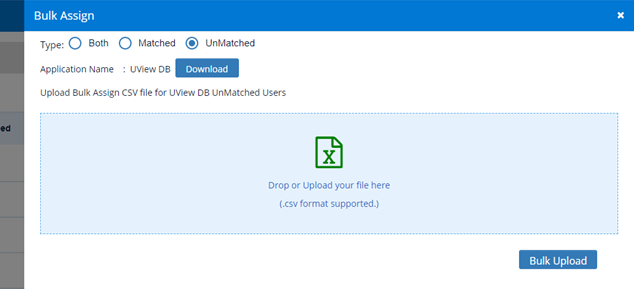
- – The CSV will contain some data of the unmatched users (see below). Update the IAM User column/attribute (column H) with the email address that corresponds to the user from the People view (System of Record). You are not assigning this to a manager. You are assigning this record to an identity in the People view which will already have a manager.
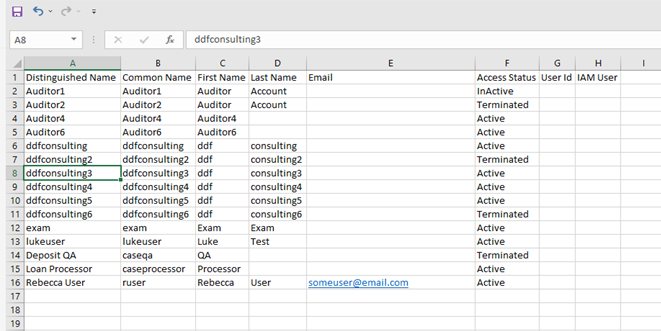
- Save your changes as a CSV. Drop or Upload the file and Sync your application to update the new matches
