- Select the Campaign you want to perform Access Reviews, go to Access Review > Campaigns
- Click on View option from Actions gear beside Campaign Name.
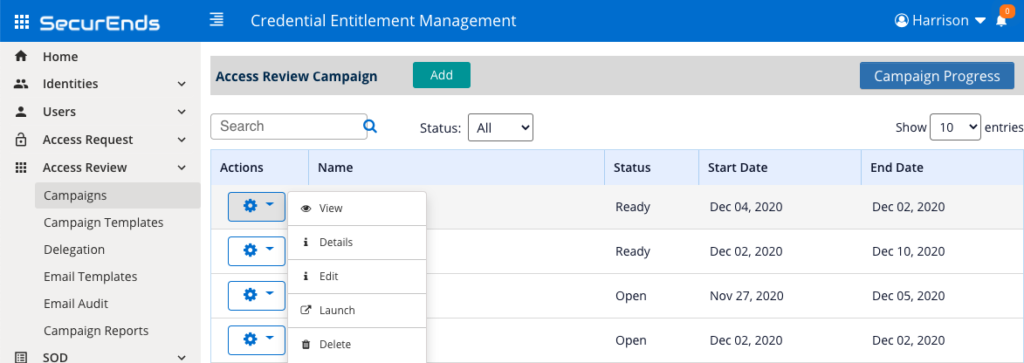
- You can see First Name, Last Name, Email, Total number of Access Reviews that are set to perform and Pending number of Access Reviews needed to perform.
- If you are the Reviewer, select the row which has your name and Click View.
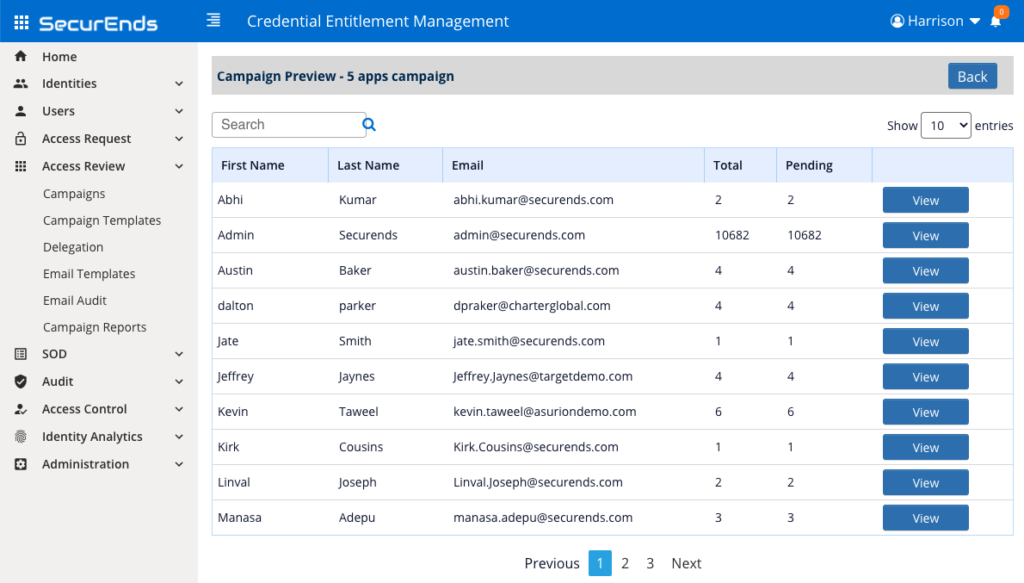
- To perform Access Review, click Review for a user.

- You will be able to see the list of Applications the user has access to, along with the Credential and Entitlement description and Status of the user in that Application.
- Note: Instructions will appear in green for the reviewer. Instructions can be edited. Navigate to Configuration > Reviewer Notes > Set Up within SecurEnds.
- Perform the actions Approve and Revoke.
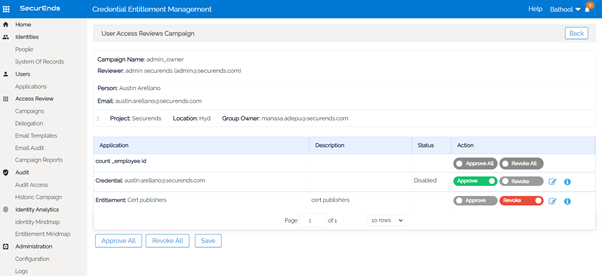
- Click Save
- A pop-up appears Elections saved successfully
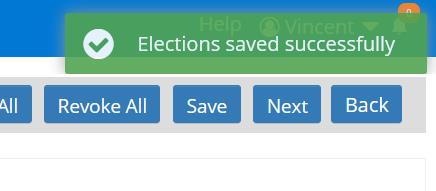
- Upon pressing Back or completing a series of reviews, a box will pop up showing progress of completion.
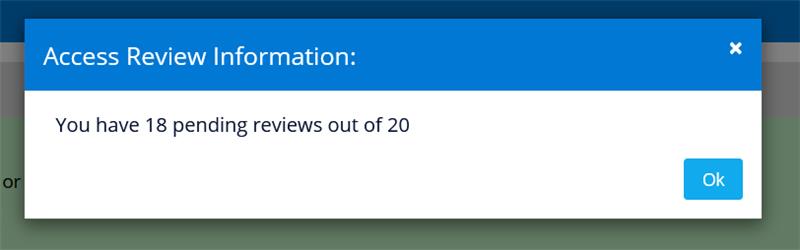
- Click Ok
Finishing a Review Use Case: The Next button acts as a “next and save”. Upon reaching final user in a review, no Next button will appear. Be sure to Save.
