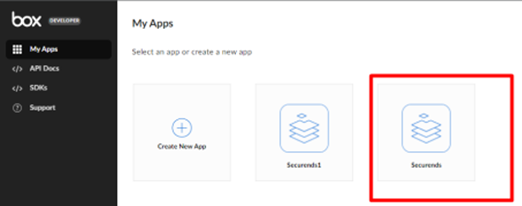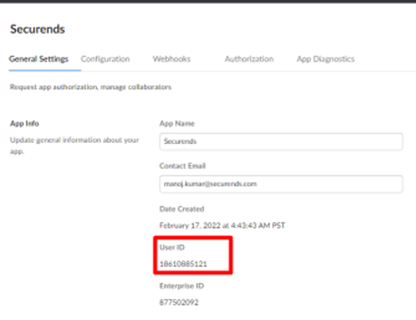- Go to https://app.box.com/developers/console and click on Create New App
- Select Custom App
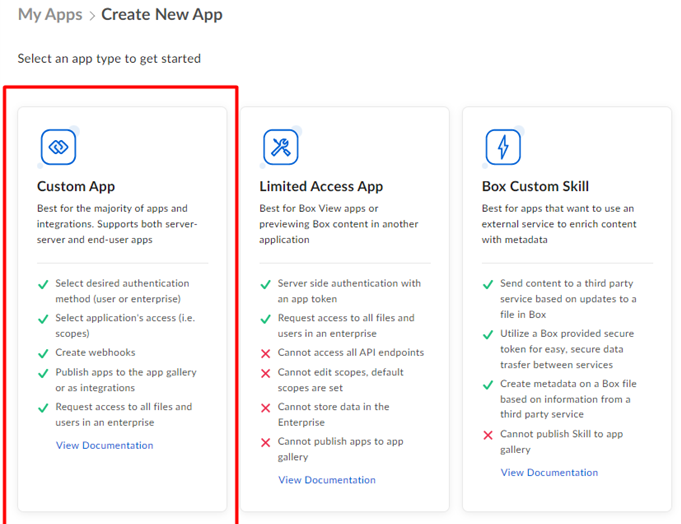
- Select Authentication Method as Server Authentication (with JWT) and provide a name for the app in the text box. i.e SecurEnds Then select Create APP.
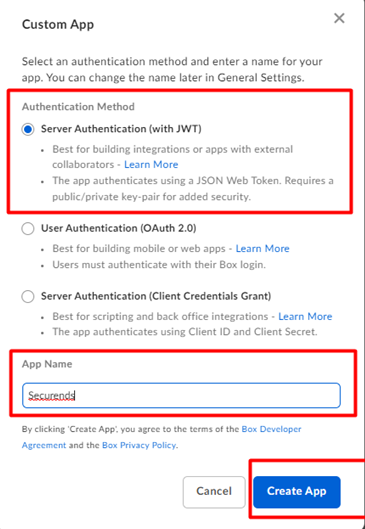
- The next page will take you to Configurations
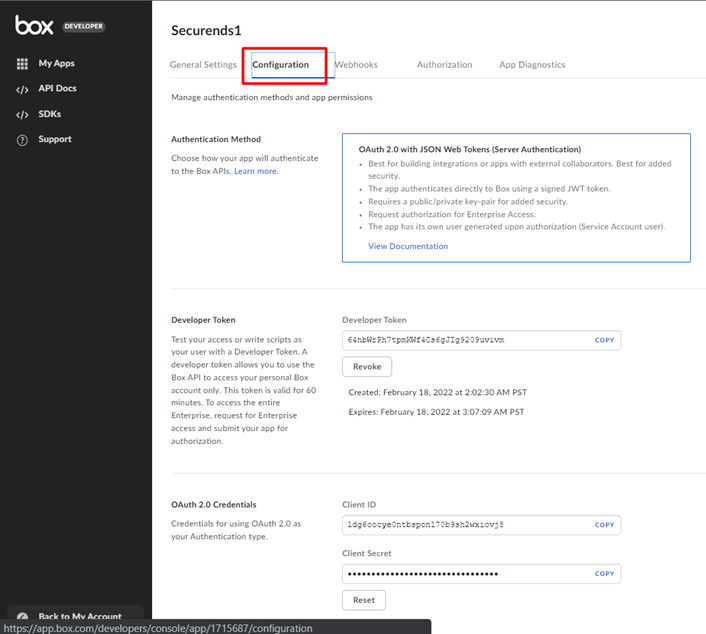
- Select App access level as App+ Enterprise Access
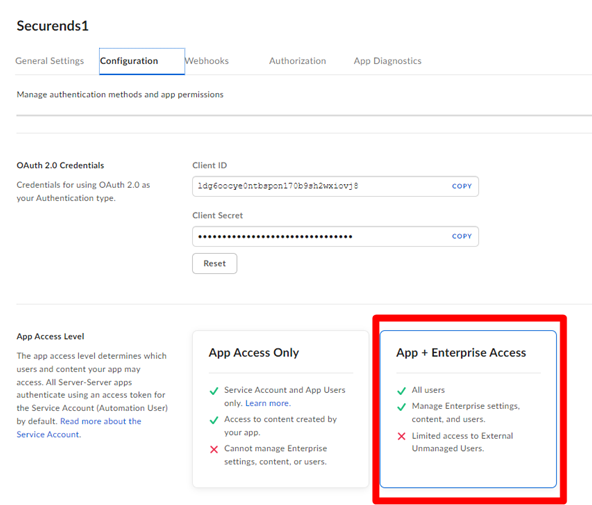
- Under Application Scopes select
- Content Action->Read all files and folders stored in Box
- Under Advance Features select
- Generate user access tokens which will automatically enable Manage Users option under Administrative Actions
- Click Save Changes
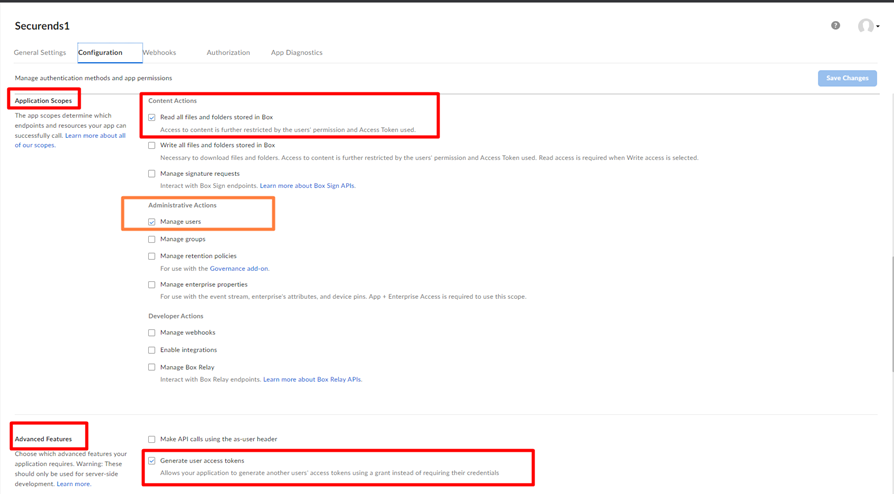
- Open a new browser window and go to https://app.box.com/master and select Apps option in left nav
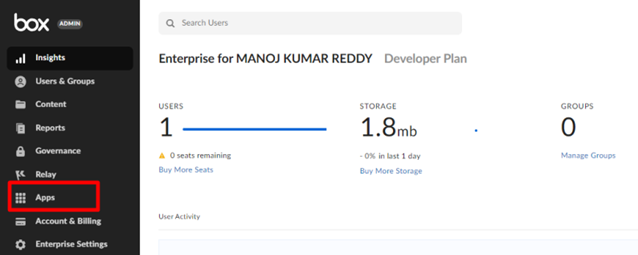
- Then click on Custom App Manager and then Add App
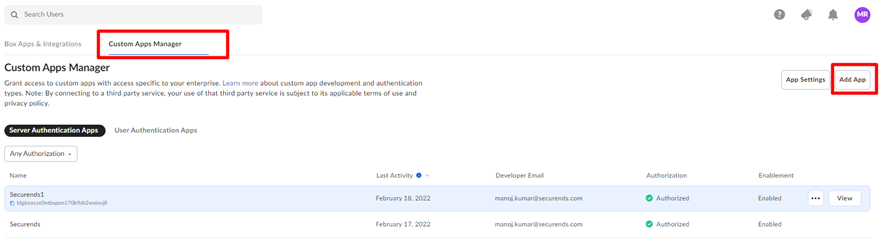
- A popup will appear and prompt us to enter a Client ID
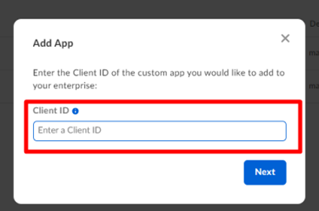
- Go back to the developer console, go to Configuration and copy the Client ID.
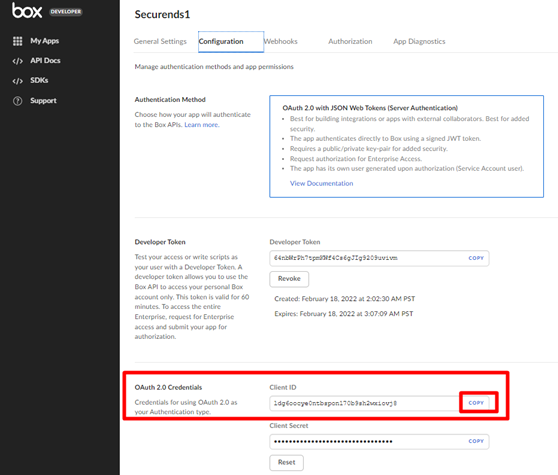
- Paste the Client ID and click on Next
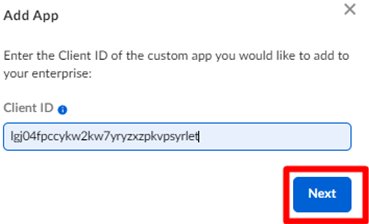
- Click on Authorize.
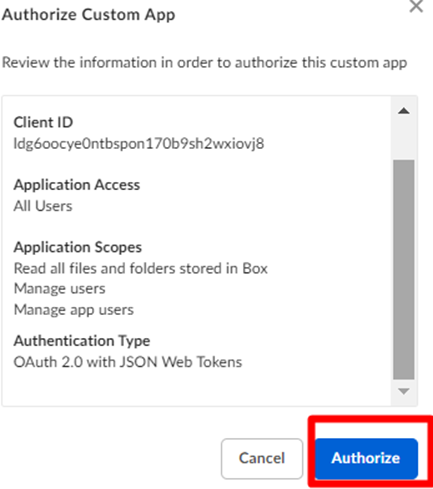
- Go back to the Developer Console, click on Configurations then click on Generate Public/Private Keypair in order to download the JSON file.
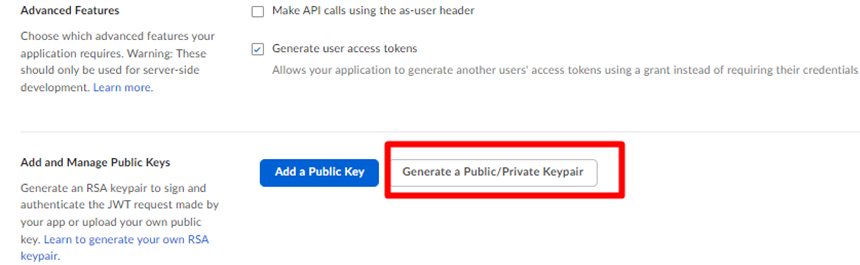
- Enable the two-factor authentication if required to download the json.
- Please save the downloaded JSON file (it can be opened in any text editor)
- Then we can come out of that page
From the Developer Console, click on the app that you have configured and then copy the User Id.