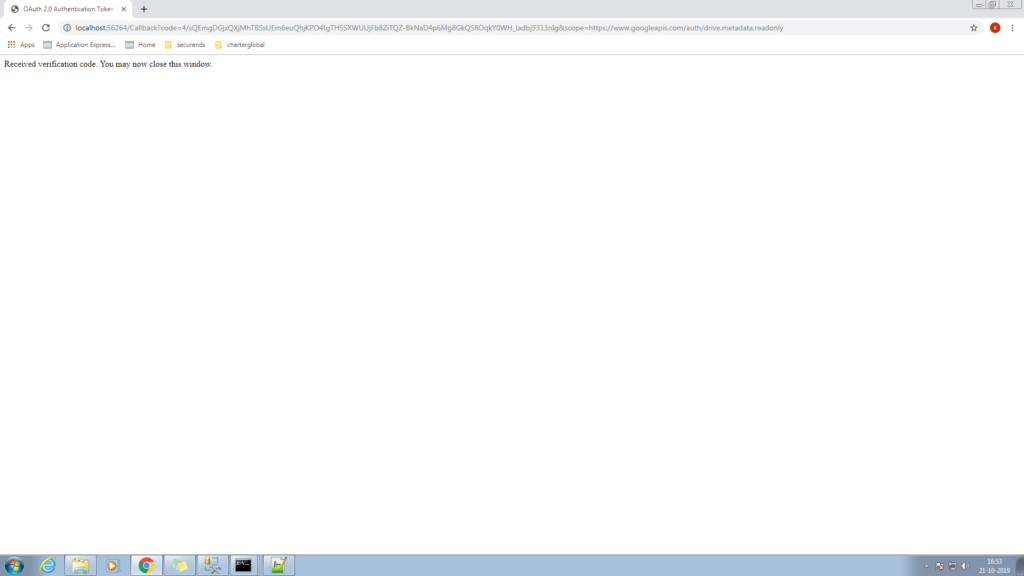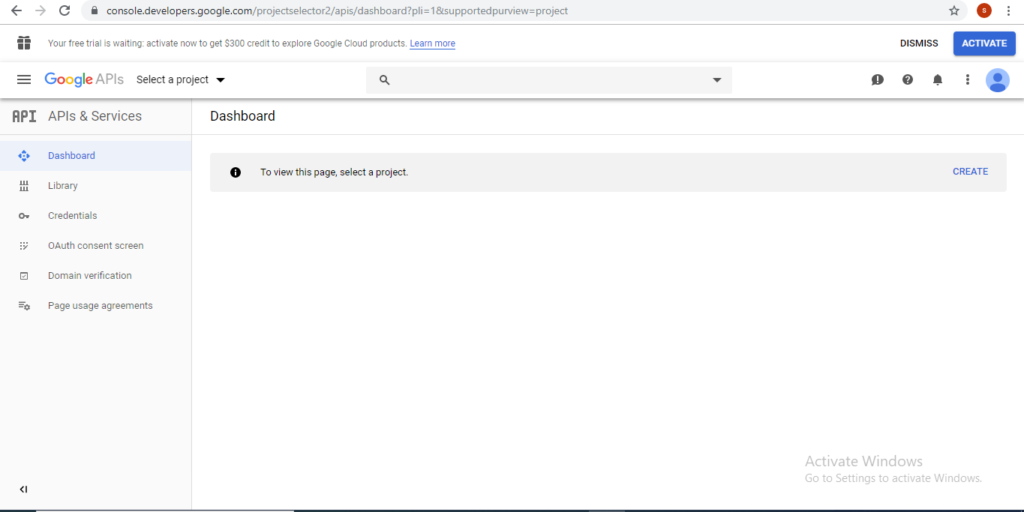
2. Click on CREATE PROJECT
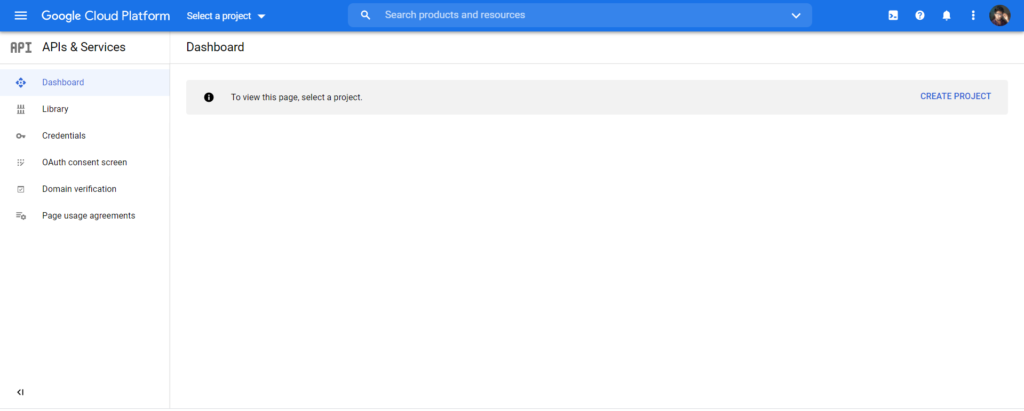
Enter Project name and click on CREATE
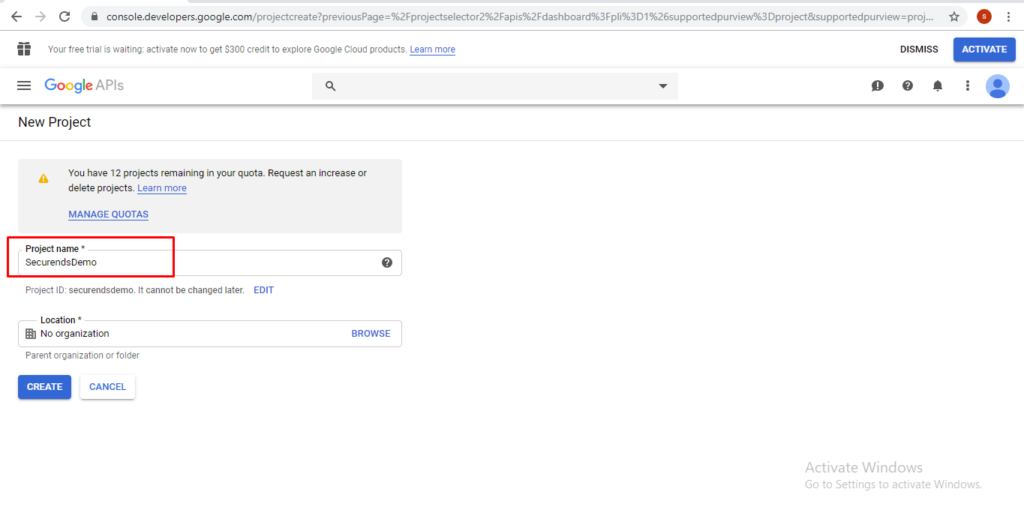
We will get confirmation notification
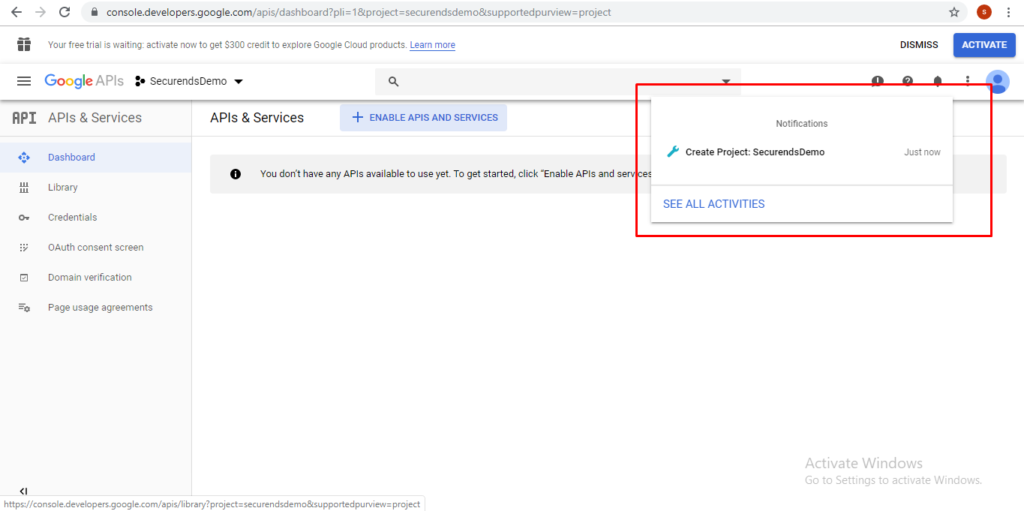
3. Click on ENABLE APIS AND SERVICES
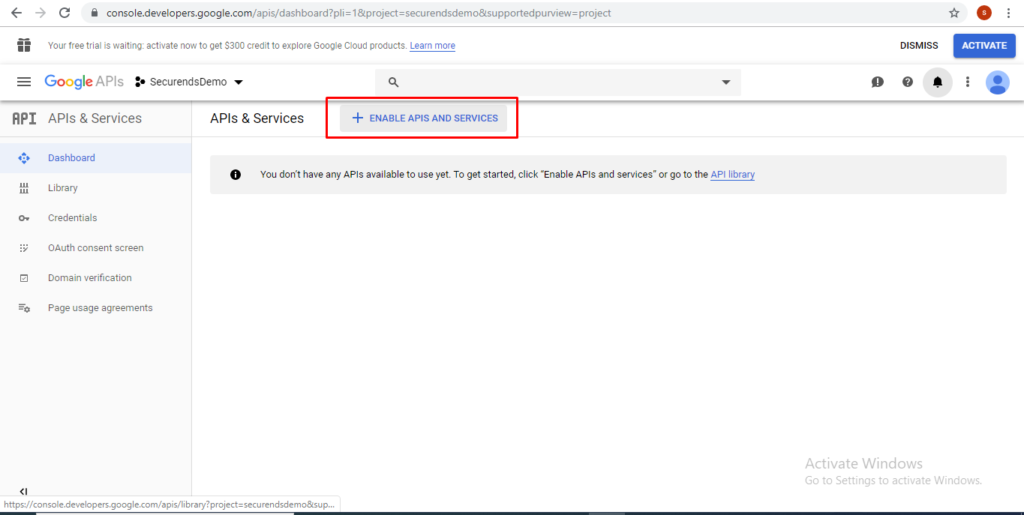
Select Google Drive API
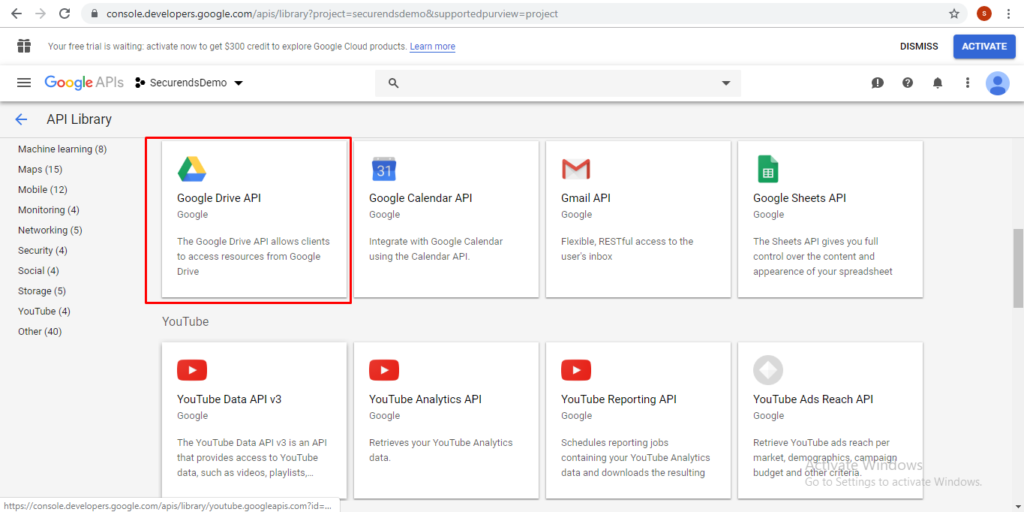
Click on ENABLE button in Google Drive API
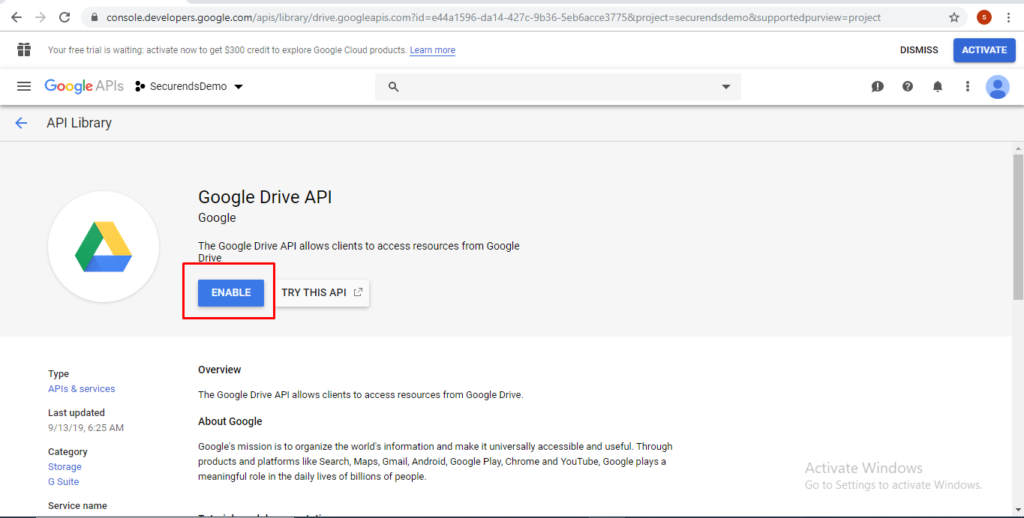
4. Click on Credentials(from left menu).
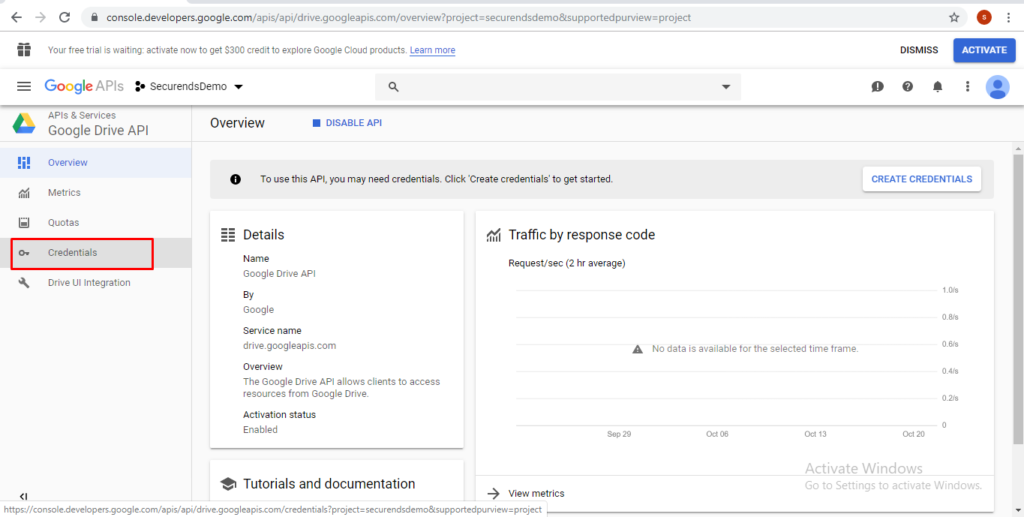
Click on CREATE CREDENTIALS
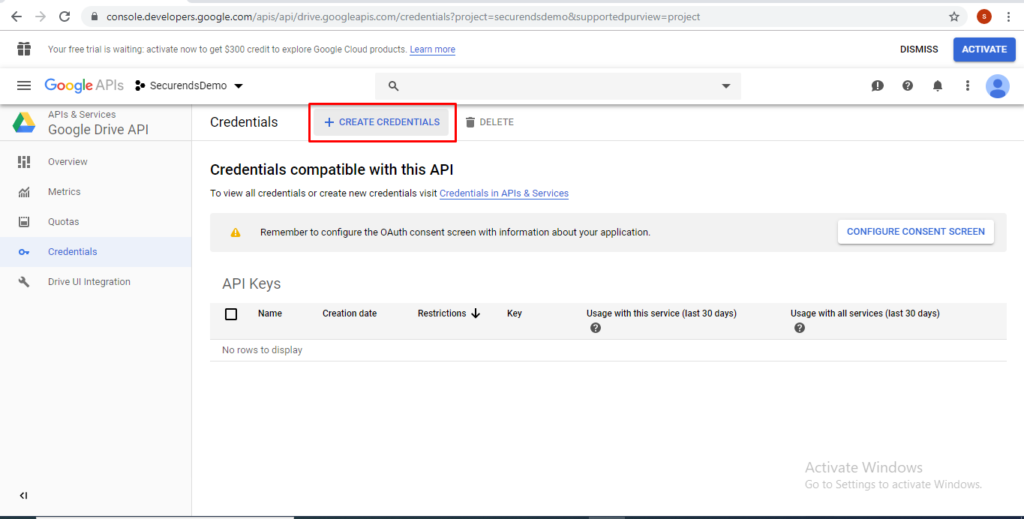
Select OAuth client ID
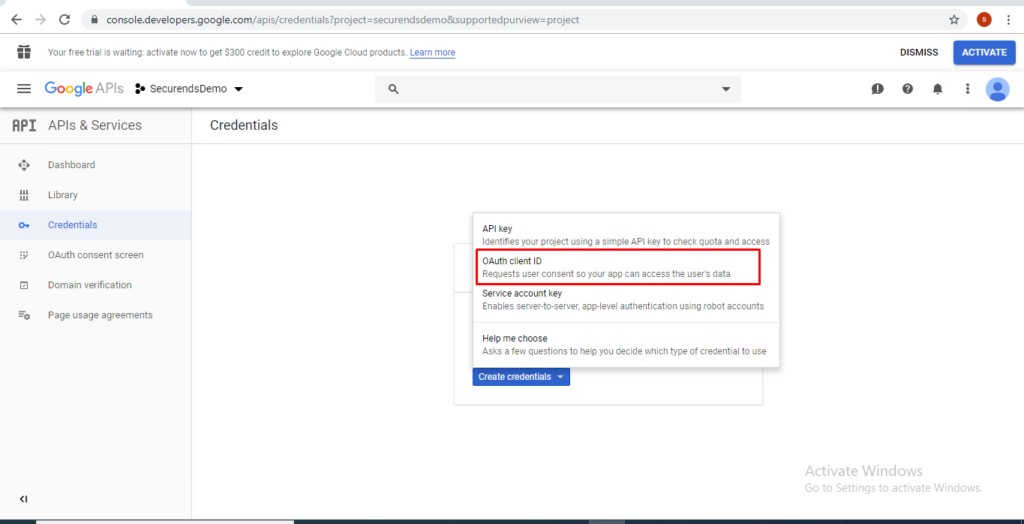
Select Application type as Other.
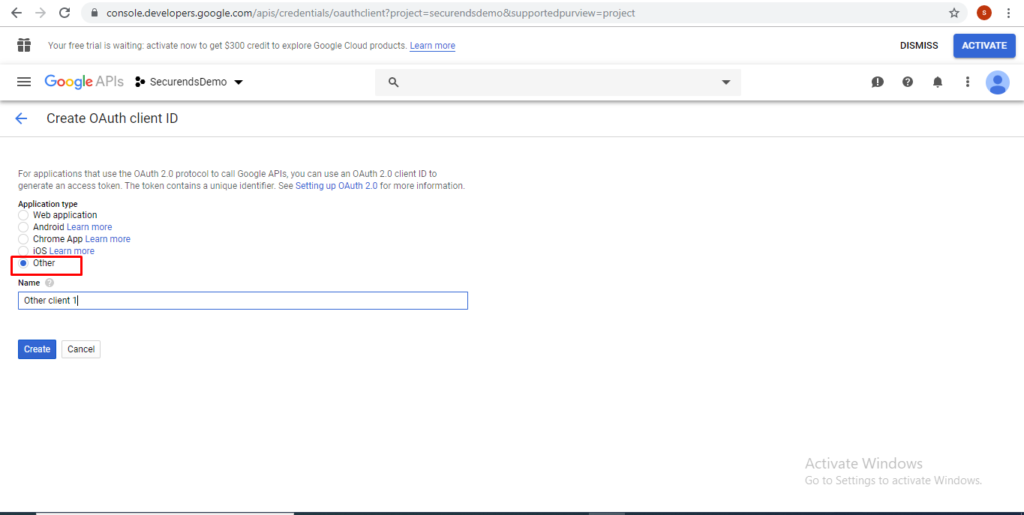
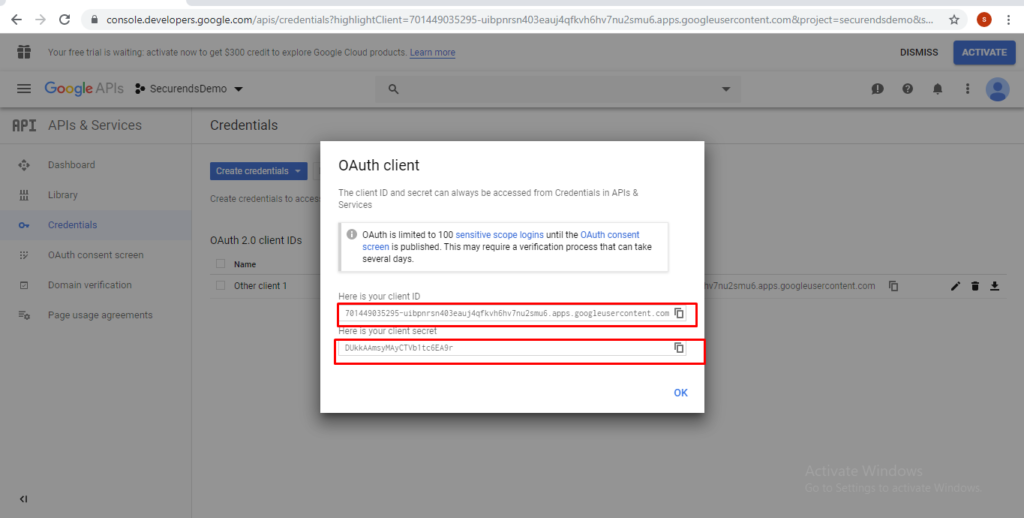
5. Click on Download icon under the Oauth 2.0 client IDs to download json file and Rename file name as client_secret.json.
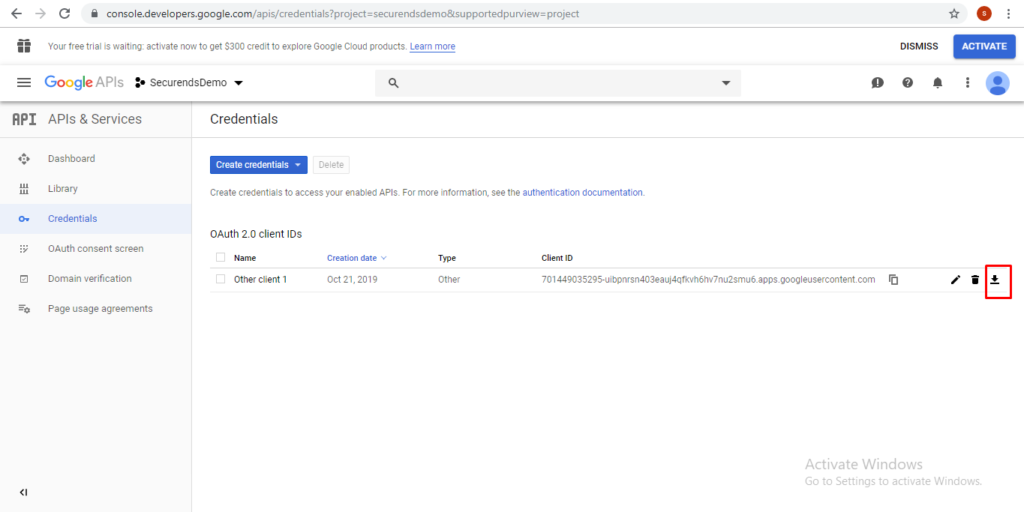
Provide Application Name as Project Name
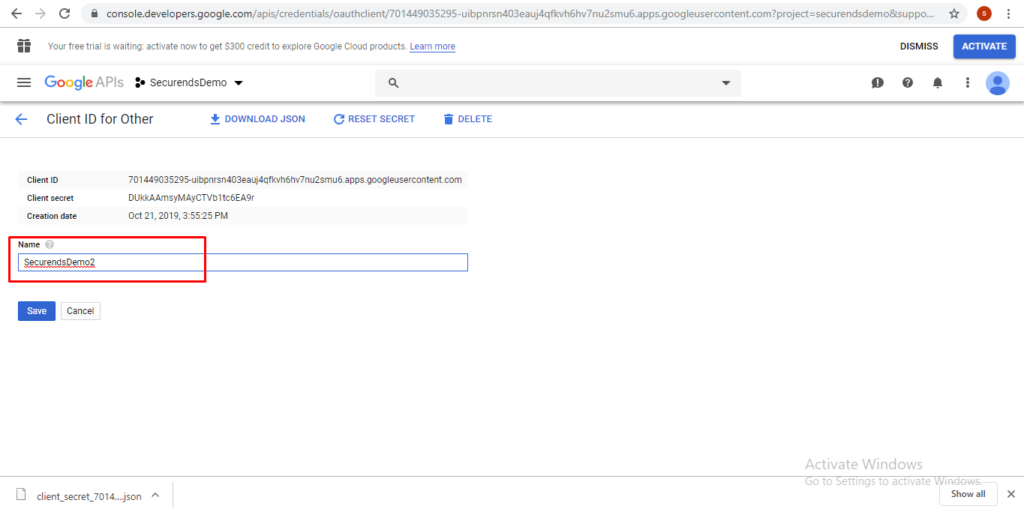
- While Syncing the Application for the first it will print the redirect url in console to allow the user permissions to access Google Drive.
(https://accounts.google.com/o/oauth2/auth?access_type=offline&client_id=697758929804-5svglualdgjpd1aj8sa8q7knlv5ehbc3.apps.googleusercontent.com&redirect_uri=http://localhost:56070/Callback&response_type=code&scope=https://www.googleapis.com/auth/drive.metadata.readonly)
- Copy the URL and Run on Browser and provide credentials