New Email Template
- In the Admin Console, go to Email Templates.
- Click the Add button next to it to begin configuration.
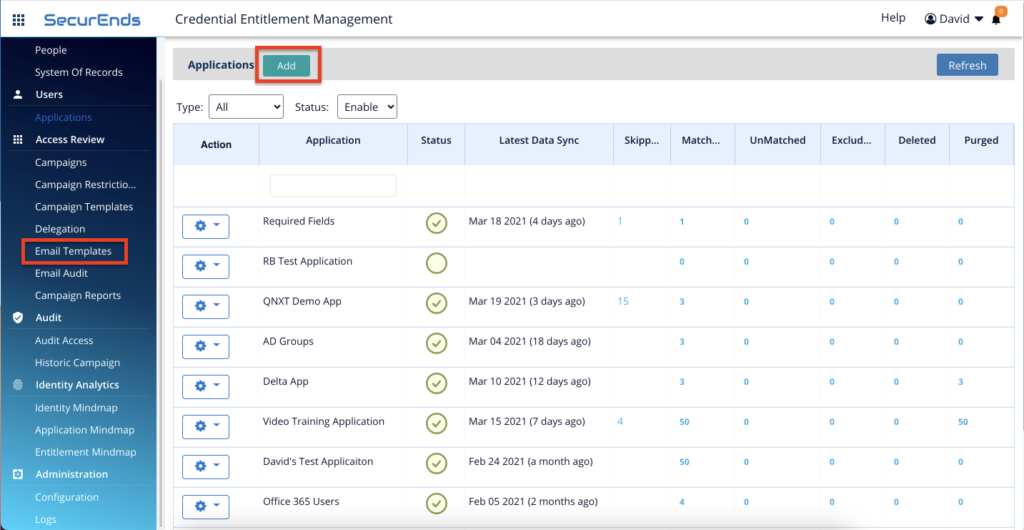
- Select New Email Template radio button under “Select a type to create Email”.
- Enter the information in the following fields:
- Email Template Type
- Email Template Name
- Description
- Email Subject
- Email Body and Signature in Email body editor
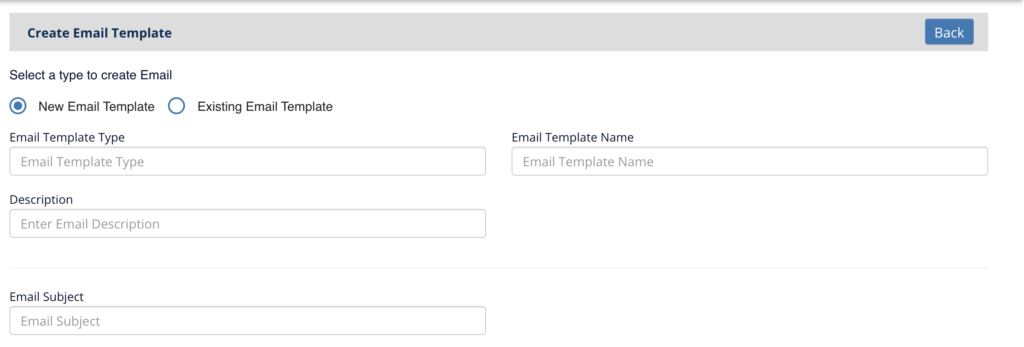
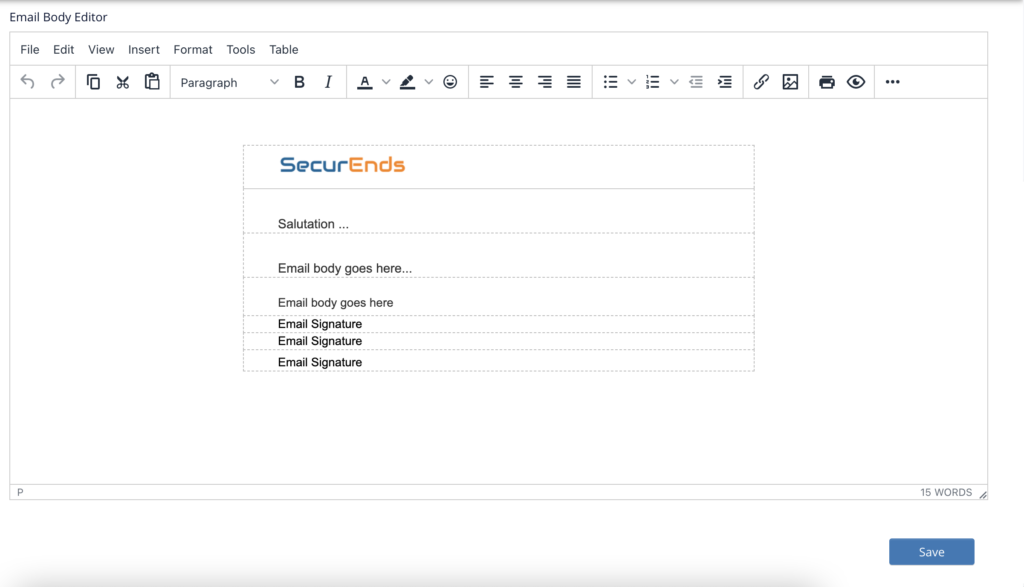
- Click on Save button.
- You will receive a Success message as “Successfully created” at the top right corner.
Using Existing Email Template
- In the Admin Console, go to Email Templates.
- Click the Add button next to it to begin configuration.
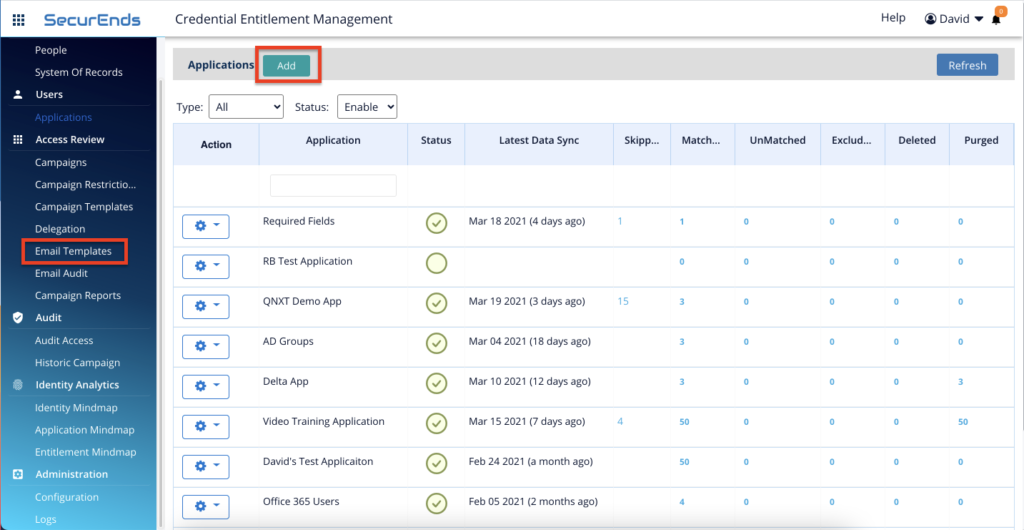
- Select Existing Email Template radio button under “Select a type to create Email”.
- Select an existing email template in the Email Template Type field.
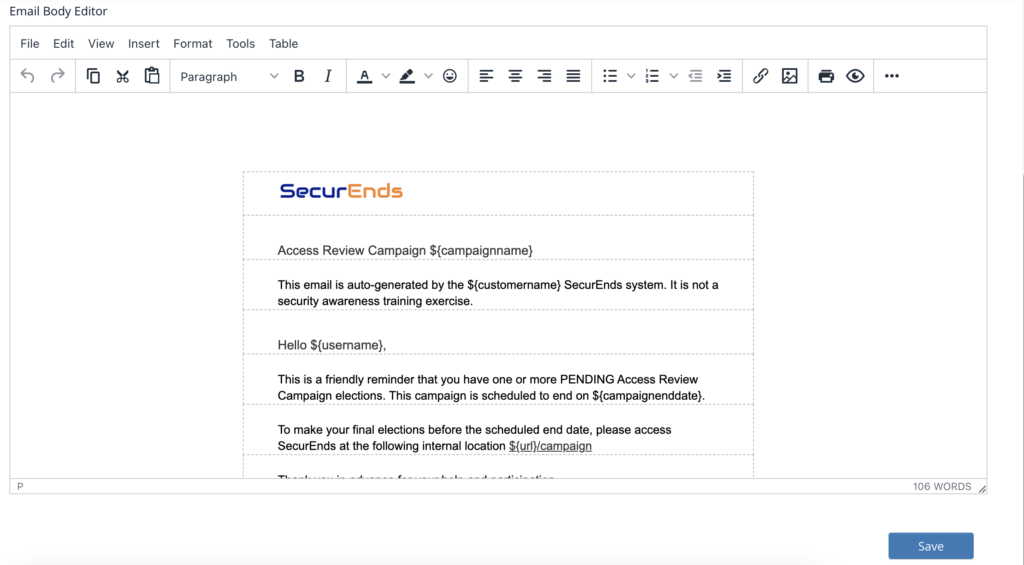
- Edit/modify the information in the following fields:
- Email Template Name
- Description
- Email Subject
- Email Body and Signature in Email body editor
- Click on Save button.
- You will receive a Success message as “Successfully created” at the top right corner.
