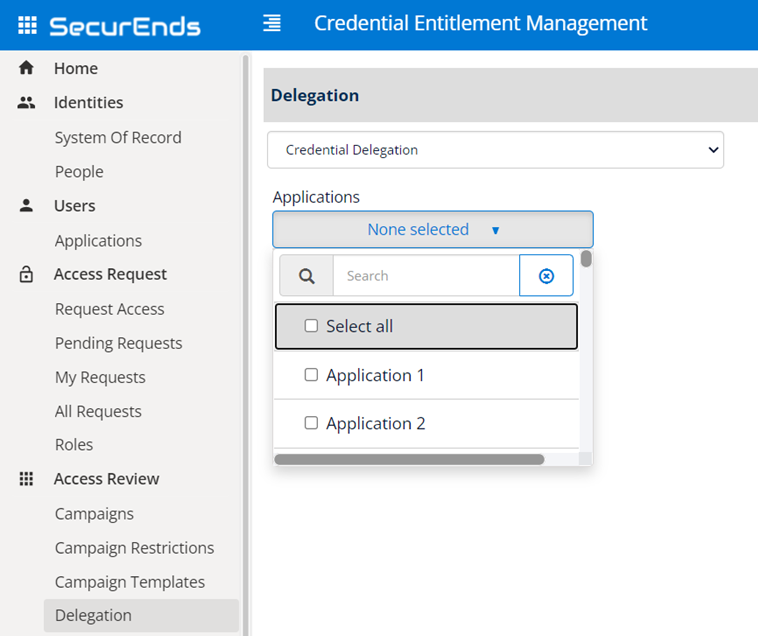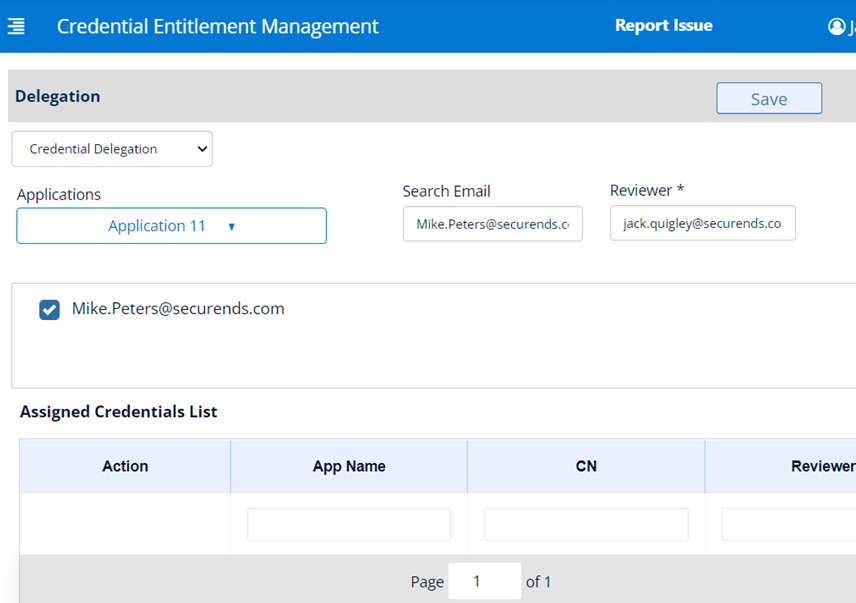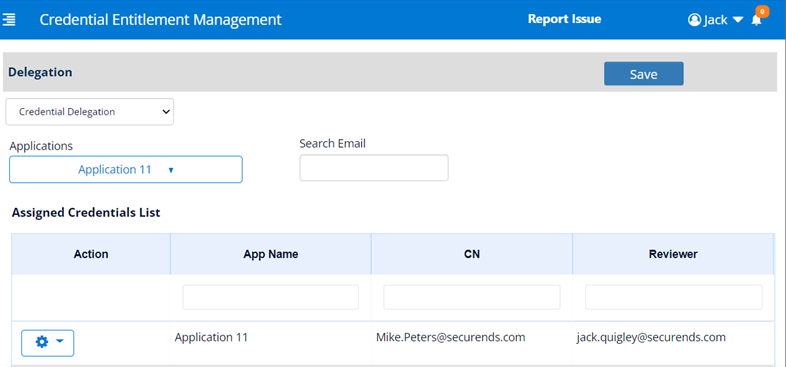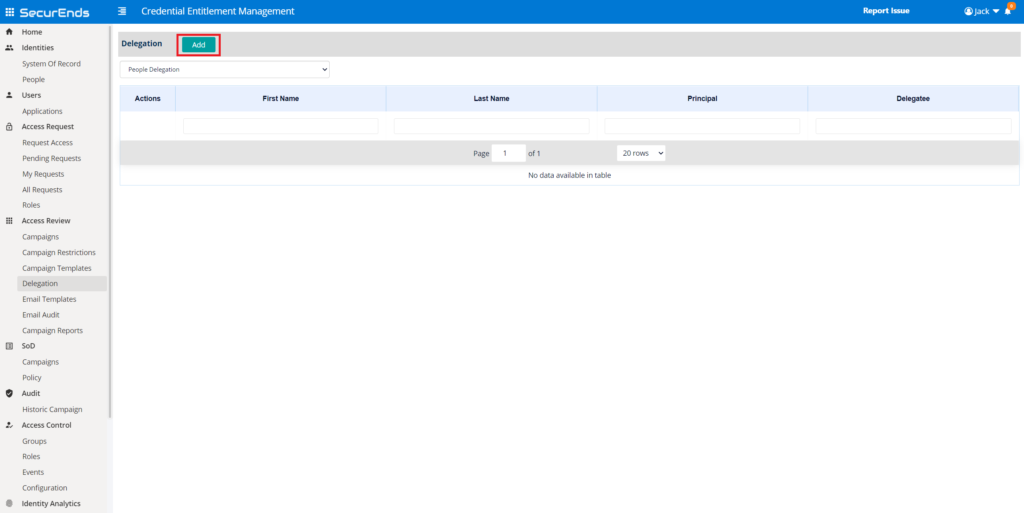There are two types of delegations that can be made: People Delegation and Credential Delegation. The Credential Delegation need to be in place before you create a campaign where as the People Delegation can be set anytime.
People Delegation:
When it is known that the original reviewer will not be available for a User Access Review, the SecurEnds Admin can delegate the reviews to another individual. This will not remove the original reviewer from the User Access Review or receiving campaign emails, delegation will simply allow another user to view and perform the User Access Reviews on behalf of the original reviewer. If enabled, both parties will receive an email that there has been a delegation for an upcoming review. If you use the Campaign Remind action, both the original manager and the delegate will receive the Campaign Reminder email.
Credential Delegation:
Credential Delegation is an option that lets you define a different reviewer for the direct reports of other managers (i.e senior executives, CEO’s) who do not need to be a part of a campaign. A Credential Delegation allows the admin to delegate a specific user’s reviews (maybe a CEO and other executive level employees) to another manager/reviewer. This new selected manager/reviewer will be conducting a review and act as a reviewer to that direct report throughout the campaign. The original manager will be completely removed from the campaign and any campaign emails. This delegation type is assigned by Application within the SecurEnds application and must be in place before the campaign is created.
Unlike a People Delegation, with a Credential Delegation you are re-assigning the direct reports to a different reviewer. Once the SecurEnds Admin assigns a Credential Delegation, all campaign notifications will be sent to the new delegate and not the original reviewer/manager.
Steps For People Delegation:
- To assign a new People Delegation, click on Add a new window will pop up on the right hand side. Type the previous reviewer’s email address under Reviewer Email and the new delegate’s email address that is present in the Source of Record (SOR) in the Delegate Email. Click Save.
- Once added, the new delegate will receive a delegate email notification with the previous reviewer cc’d on it.
- You can use the Delete action to remove the delegate at any time.
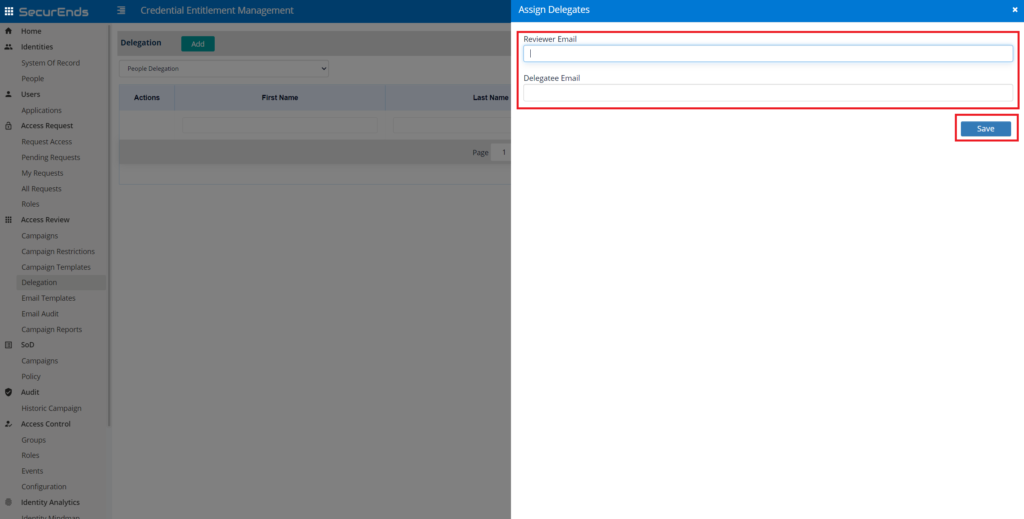
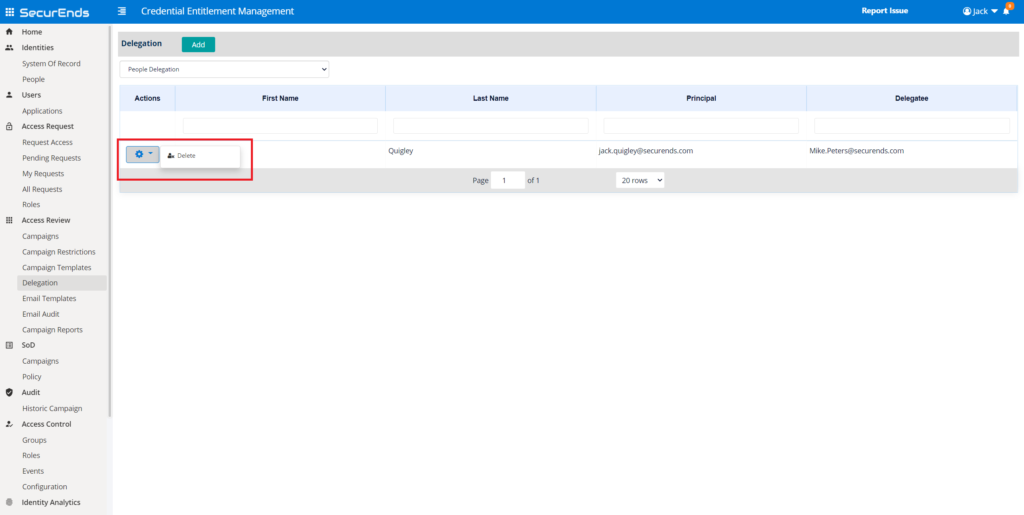
Steps For Credential Delegation:
- To assign a new Credential Delegation, select Credential Delegation from the drop down.
- Select the application which the managers direct reports are included. You can select All Applications if you like. Keep in mind that the direct reports of the manager would need to be in all applications for the person to be searchable.
- Once you have the application selected, type the name of the direct report into the Search Email box, let the application find that person and select them.
- Select the credential in the box area below.
- Type the name of the “new” Reviewer in the Reviewer text box, let the application find that person and select them.
- Hit Save. The page will refresh.
- You will need to re-select the application from the drop down or select All Applications to see your delegations.
- You can use the action Gear icon to Delete the delegate at any time.