Step 1: Generic Agent Files
Download the files from the password Encrypted URL which will be provided to you by SecurEnds Implementation Consultant, and place it in the C: drive of the appropriate server/machine.
Rename the folder to “securends“
The URL hosts a .zip folder and contains the below files:
- ssl folder ( has SSL Certificate )
- Generic_Agent-vx.xx.jar
- Generic_Agent.bat
- Generic_Agent.exe
- Generic_Agent.xml
- jdk-8u191-windows-x64.exe (optional)
- npp.7.6.6.Installer.exe (optional)
Step 2: Verify Java Version
- Open a command prompt by clicking Windows + R, then type cmd and click enter.
- Type in “java –version”

The Java version should be 1.8.
If the server/machine does not have Java installed or Java 1.8, access the link below to download & install java in Windows and check the Java version again to verify.
https://java.com/en/download/help/windows_manual_download.xml
Note: Make certain you have the administrative privileges required for installation on your system.
Step 3: Configuration
Navigate to the Generic_Agent.bat in the Generic_Agent folder and modify the following parameters”:
- Change the below port, If you want run the agent on different port.
- GENERIC_AGENT_PORT “8082”
- Change the below paths if they are different.
- GENERIC_AGENT_LOG “C:/securends/logs/GenericAgent/genericAgent.log”
- JAR_FILE_PATH “C:/securends/jar/”
- GSUITE_PKFILE_PATH “C:/securends/ssl/securendsuar-278414-ea94f99f7ee1.p12”
- PKS_FILE_PATH “C:/securends/ssl/”
- Save the Generic_Agent.bat file.
- Open Windows command prompt in Administrator mode.
- Navigate to the Generic Agent folder path and select Generic_Agent.bat
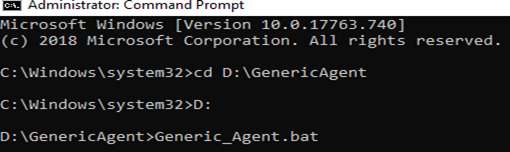
5. Click enter to add the environment variables.
Step 4: Installation
- To install Generic Agent as windows service, Run the below commands.
- Navigate to the Generic Agent folder path and select Generic_Agent.exe
- Generic_Agent.exe install (To install service)
- Generic_Agent.exe start (To start Generic Agent Service )
- Generic_Agent.exe stop (To stop Generic Agent Service )
- Generic_Agent.exe uninstall (To uninstall Generic Agent Service)

Step 5: Validate
Check the install generic agent service in Windows Services.
Confirm the generic agent is installed and have “Running” status.

Additional Generic Agent Installs
Multiple Generic Agent installs, click here.
